Help
tips for using the search function in the film database
Search
The website search of the DEFA Foundation is based on the Apache Solr search application.
The search form, which you will find under the menu item “Films/Film Search”, is intended to make it easier for you to search our film stocks.
In the “Search Term” field you can enter any terms such as a film title, a production country or a name.
Example:
Search: Paul Paula Glatzeder = The Legend of Paul and Paula
The Solr search suggests search terms or search results (film titles) during the input:
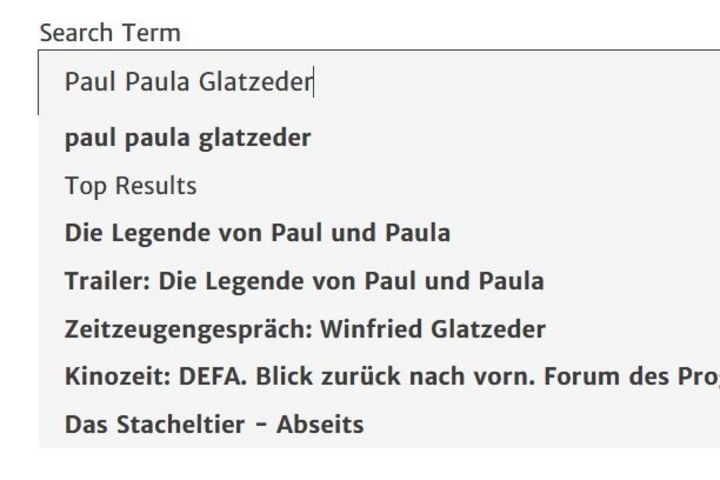
Screenshot of “Automatic Recommendation Feature", DEFA Foundation, 2019
If you click on a suggested search term above “Top Results”, the result list will be displayed. If you select a specific film title below “Top Results” in the suggestion function of the search line, you will be forwarded directly to the film detail page of the selected film.
If you do not select any search result within the suggestion function, you will be shown the list of results by clicking on the “Start Search” button or by pressing the enter key. You can access the film details page by clicking on the film title (highlighted in blue). Click the “Back” button to return to the result list.
In the search fields “Year from” and “Year to” below the search line “Search Term” you can limit the production period of your result set. You can enter a year in one or both fields at the same time.
You can sort the search results by using the selection list “Sort By” on the right above the overview. Your search results can be sorted alphabetically (from A-Z and Z-A), by production year (ascending and descending) and by relevance. Numbers are sorted alphabetically before A. Special characters (such as ...) are sorted alphabetically before the numbers.
The search terms can be entered in upper- or lower-case letters. All spellings are found. You do not need any umlauts for the search. For example, if you search for “Maetzig” or “Mätzig” as well as “Straße” or “Strasse” you will get the same results.
Combination of search terms
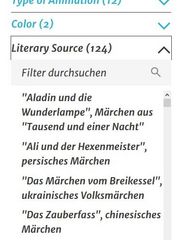
Screenshot for "Browse Filters"
DEFA Foundation, 2019
You can narrow down the search query in Solr and the search result in two ways:
1. use of the filter /facet search
After a search query has been executed, the filters of the following categories are displayed to the left of the search result list:
- Production (Country Of Production, Production Company, Dubbing Studio, Film and Video Format)
- General Information (Type of Film, Type of Animation, Color, Literary Source, Releases)
- People (Director, Script, Camera, Film Editing)
- Additional People (e.g. Cast, Costume Design, Script Editor, etc.)
Each category contains several subfilters/facets depending on the search query. By clicking on the filters, a selection list opens in which a term can be selected to limit the result set. Filters with a large selection list contain a new search function so that the selected filter itself can be searched again (see figure “Screenhot for 'Browse Filters'”).
The selected filters are displayed as active filters between the button “Start Search” and the search result list (grayed out).
A filter can be deactivated by clicking on the “X” to the right of the filter name. All active filters can be deactivated via the “X” next to “Deactivate All Filters”.
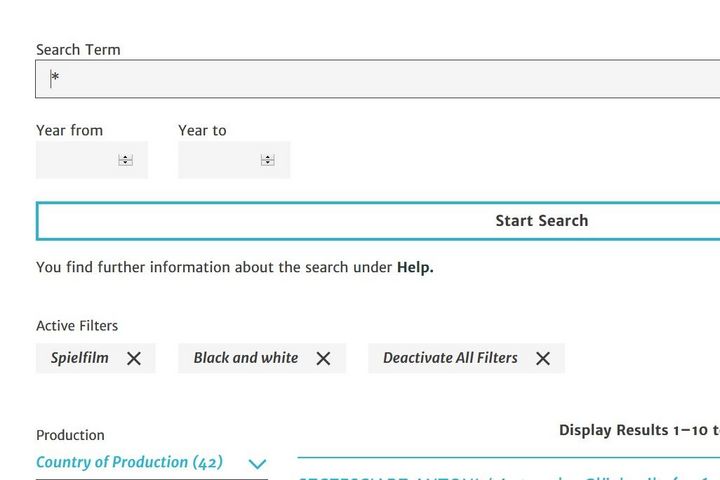
Screenshot of "Active Filter", DEFA Foundation, 2019
2. Boolean operators
The Boolean operators AND, OR and NOT are only recognized as Boolean operators by the search engine when at least three search terms are combined.
Example:
- AND-search: Jaecki AND Schwarz AND Fairy tales = Fairy tale movies in which Jaecki Schwarz is involved
- NOT-search: Winfried AND Glatzeder NOT “Paul und Paula” = Movies with Winfried Glatzeder, but not “The Legend of Paul and Paula”/”Die Legende von Paul und Paula”.
- OR-search: Berlin OR Potsdam OR Leipzig = Films about Berlin, Potsdam or Leipzig
Search with wildcards/placeholders
If you are unsure of the spelling of a search term, you can use the character * as a wildcard for any number of letters.
Example: Maetzig or Mätzig
Search: M*tzig
Abbreviations
No abbreviations can be used within a name or a film title. However, it is possible to enter only parts of the film title.
Example: “Story Of The Goose Princess And Her Faithful Horse” (Original Title: “Die Geschichte von der Gänseprinzessin und ihrem treuen Pferd Falada”)
Search: Sto. Princ. Faith = no hits / no valid search query
Search: Story Princess Horse = valid search query / set of hits contains “Story Of The Goose Princess And Her Faithful Horse” etc.
Wordgroups
You can search for phrases within the search fields by enclosing your search query in quotation marks. The terms are searched exactly as entered and only search results are displayed in which the phrase is completely contained.
Example:
Search: “The Legend of Paul and Paula”.
Notes on the print function
In order to print the film detail page or the result list you have to click the red button with the print icon at the buttom right. Only the first page of the result list will be printed. Above the result list there are three buttons (10, 50, 100) under the subheading “Results Per Page”. You can adjust the hits per page by using these buttons. Therefore you are able to print up to 100 hits of the result list at once.
If any display problems occur within the printouts (e.g. truncated headings), this could be caused by compatibility problems between the web browser and the PDF print program. In such cases it often helps to delete the cache of the web browser and to switch to another web browser (e.g. Google Chrome instead of Mozilla Firefox).
We thank you for using our database and wish you every success in your search!

